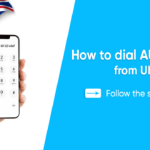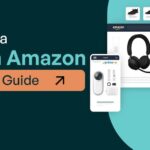Google My Business (GMB) is a vital tool for businesses looking to enhance their online presence. It allows businesses to manage their information on Google Search and Maps, making it easier for customers to find them. However, there are times when you might need to remove a business listing. This could be due to various reasons such as business closure, rebranding, or incorrect information. In this comprehensive guide, we will walk you through the process of how to remove a business from Google My Business.
Understanding Google My Business

Overview of GMB Features
Numerous tools are available on Google My Business to assist companies in communicating with their clientele. These include updating business information, posting updates, responding to reviews, and adding photos. Accurate listings can significantly impact your local SEO, driving more traffic and potential customers to your business.
Importance of Maintaining Accurate Listings
The information on your GMB listing must be correct and current. It ensures that customers can easily find your business and trust the information they see. Inaccurate listings can lead to confusion, negative reviews, and a decline in customer trust.
Reasons for Removing a Business from GMB
Business Closure
If your business has closed permanently, it’s important to remove or mark your GMB listing as closed to avoid misleading potential customers.
Rebranding or Relocation
When a business rebrands or relocates, it may be necessary to remove the old listing to prevent confusion and ensure that customers can find the new location or brand.
Duplicate Listings
Duplicate listings can dilute your online presence and confuse customers. Removing duplicates helps maintain a clear and consistent online profile.
Incorrect Information
If a listing has incorrect information that cannot be corrected through simple edits, removal may be the best option to ensure accuracy.
Pre-Removal Considerations
Alternatives to Removal
Before removing a listing, consider whether updating the information or marking the business as temporarily closed would be more appropriate. By doing this, you may keep up your clientele and internet visibility.
Impact on SEO and Customer Perception
Removing a listing can impact your SEO and how customers perceive your business. Ensure that removal is the best course of action and explore alternatives if necessary.
Step-by-Step Guide to Removing a Business from GMB
Accessing Your GMB Account
Logging into your Google My Business account is the first step. Ensure you have the necessary permissions to make changes to the listing.
Navigating to the Correct Business Listing
Once logged in, navigate to the specific business listing you wish to remove. This can be done through the dashboard where all your listings are displayed.
Requesting Removal
To request removal, click on the listing and select the option to mark the business as closed or request Google to remove it. To finish the procedure, adhere to the on-screen directions.
More Read: Unlocking the Appeal of Fancy Mobile Numbers in the UK: Personalisation and Business Advantages
How to Handle Duplicate Listings
Identifying Duplicates
Check for duplicate listings by searching for your business name and location on Google. If you find multiple listings, note them down.
Merging or Removing Duplicate Listings
Google allows you to merge duplicate listings or request their removal. Follow the prompts in your GMB dashboard to handle duplicates appropriately.
Updating Business Information Instead of Removal
Editing Business Details
Sometimes, updating the business details such as address, phone number, or business hours can resolve issues without needing to remove the listing.
Managing Temporary Closures
If your business is temporarily closed, you can mark it as such instead of removing the listing. This keeps your information available for future reference.
Requesting Google to Remove a Business
Situations Requiring Google Intervention
In cases where you cannot remove the listing yourself, you may need to request Google’s intervention. This is common if you no longer have access to the GMB account.
Steps to Submit a Removal Request
To submit a removal request, navigate to the “Help” section of your GMB account and follow the instructions to contact Google support. Give all the information required to make the procedure easier.
Dealing with Reviews and Photos After Removal
Managing Existing Reviews
Reviews and images that were connected to a deleted listing may still show up on Google. Monitor and manage these through your GMB account to maintain your online reputation.
Handling Photos Linked to the Listing
Ensure that any photos associated with the old listing are either removed or updated to reflect current information.
Best Practices for Maintaining GMB Listings
Regular Updates
Regularly update your GMB listing to ensure all information is current and accurate. This includes business hours, contact details, and photos.
Monitoring and Responding to Reviews
Actively monitor and respond to reviews. This promotes consumer trust and allows for quick resolution of any problems.
Ensuring Accuracy
Verify the accuracy of every detail on your GMB listing by checking it twice. This prevents confusion and helps maintain a professional online presence.
Common Issues and Troubleshooting
Problems Accessing GMB Account
If you encounter issues accessing your GMB account, use the account recovery options provided by Google or contact their support team for assistance.
Issues with Removal Requests
If your removal request is not processed promptly, follow up with Google support to resolve any outstanding issues.
Preventing Future Listing Issues
Proper Setup and Management
Set up and manage your GMB listings correctly from the start. This includes using accurate information and keeping track of login credentials.
Keeping Contact Information Up-to-Date
Regularly update your contact information to ensure customers can always reach you. This covers physical addresses, phone numbers, and email addresses.
Using GMB Support and Resources
Accessing GMB Help
Google offers extensive support resources for GMB users. Utilize the help section in your account for troubleshooting and guidance.
Utilizing Community Forums
Engage with community forums to learn from other GMB users and share your experiences. This can provide valuable insights and solutions to common issues.
Impact on Local SEO
Effects of Removal on Local Search Visibility
Removing a GMB listing can impact your local search visibility. Consider how this will affect your online presence and explore ways to mitigate any negative effects.
Strategies to Maintain Online Presence
To maintain your online presence, ensure that other aspects of your digital marketing strategy are robust. This includes your website, social media, and other online directories.
More Read: Choosing the Perfect Domain: .co or .co.uk for Your Business
Conclusion
Managing your Google My Business listing is crucial for maintaining an accurate and trustworthy online presence. Whether you need to remove a business due to closure, rebranding, or incorrect information, following the proper steps ensures a smooth process. By keeping your GMB listing up-to-date and addressing any issues promptly, you can enhance your local SEO and connect with more customers.
FAQs
Can I reactivate a removed business listing?
Yes, you can reactivate a removed business listing by logging into your GMB account and following the prompts to reinstate it.